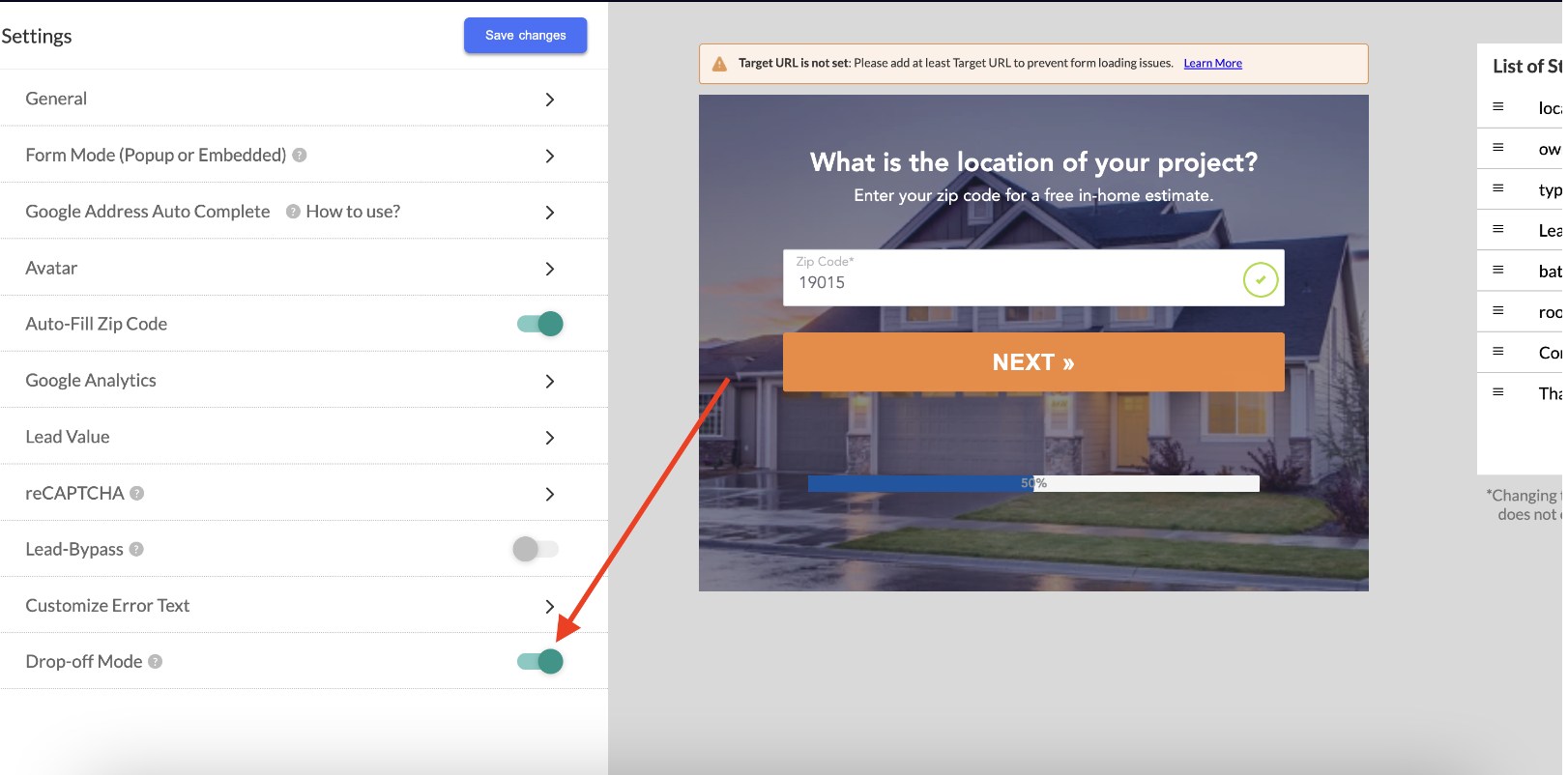Drop-Off Mode: How to Capture Partial Leads When a Prospect Abandons Your Form
Drop-Off Mode helps you recover lost opportunities by capturing partial lead data when a visitor starts filling out your LeadForm but doesn’t complete the submission.
This feature is especially useful if you want to capture leads that:
- Entered their email and/or phone number, but did not finish the form
- Got stuck during phone verification
- Abandoned the form after engaging with early questions
What Is Drop-Off Mode?
Drop-Off Mode enables LeadCapture.io to push a partial submission to your connected CRM or lead distribution tool (like LeadProsper, Zapier, etc.) if a user abandons the form after entering their contact details.
This allows you to:
- Recover and remarket to warm leads who didn’t finish the form
- Tag and track partial submissions inside your receiving system
- Identify bottlenecks or high-friction points in your form experience
How Drop-Off Mode Works
Once Drop-Off Mode is enabled, LeadCapture.io establishes a real-time activity tracking with the server to track form activity.
Here’s how it works:
- A user begins filling out your LeadForm
- When they reach a form field (not a question step) that captures either email or phone, Drop-Off Mode activates
If the user idles or abandons the form after that point, LeadCapture.io waits 10 minutes
After the 10-minute window, if no further activity is detected, LeadCapture.io pushes the lead as a partial submission, as long as at least an email or phone number was captured
- The submitted payload will include a text field that indicates it was submitted via this method.
For example, you may see something like this in the lead data:
"is_dropoff": true
Your receiving system will be able to distinguish full leads from drop-off leads using this tagging logic.
What Gets Captured
- Email or Phone field (whichever was submitted)
- Any additional fields the user completed before dropping off
- A text field such as
"is_dropoff": trueto indicate that it was a partial lead
This applies to CRMs, Zapier connections, and lead distribution tools that are mapped to receive partial data.
When to Use Drop-Off Mode
Drop-Off Mode is ideal if:
- You want to recover contact info from users who drop off before the final step
- You're using multi-step forms where users may drop off before reaching the end
- You want to capture unverified contacts who entered their phone number but didn’t complete OTP verification
Enabling Drop-Off Mode
To activate Drop-Off Mode:
- Go to your LeadForm in the builder
- In Tab, Click Settings
- Toggle Drop-Off Mode ON
Save your form
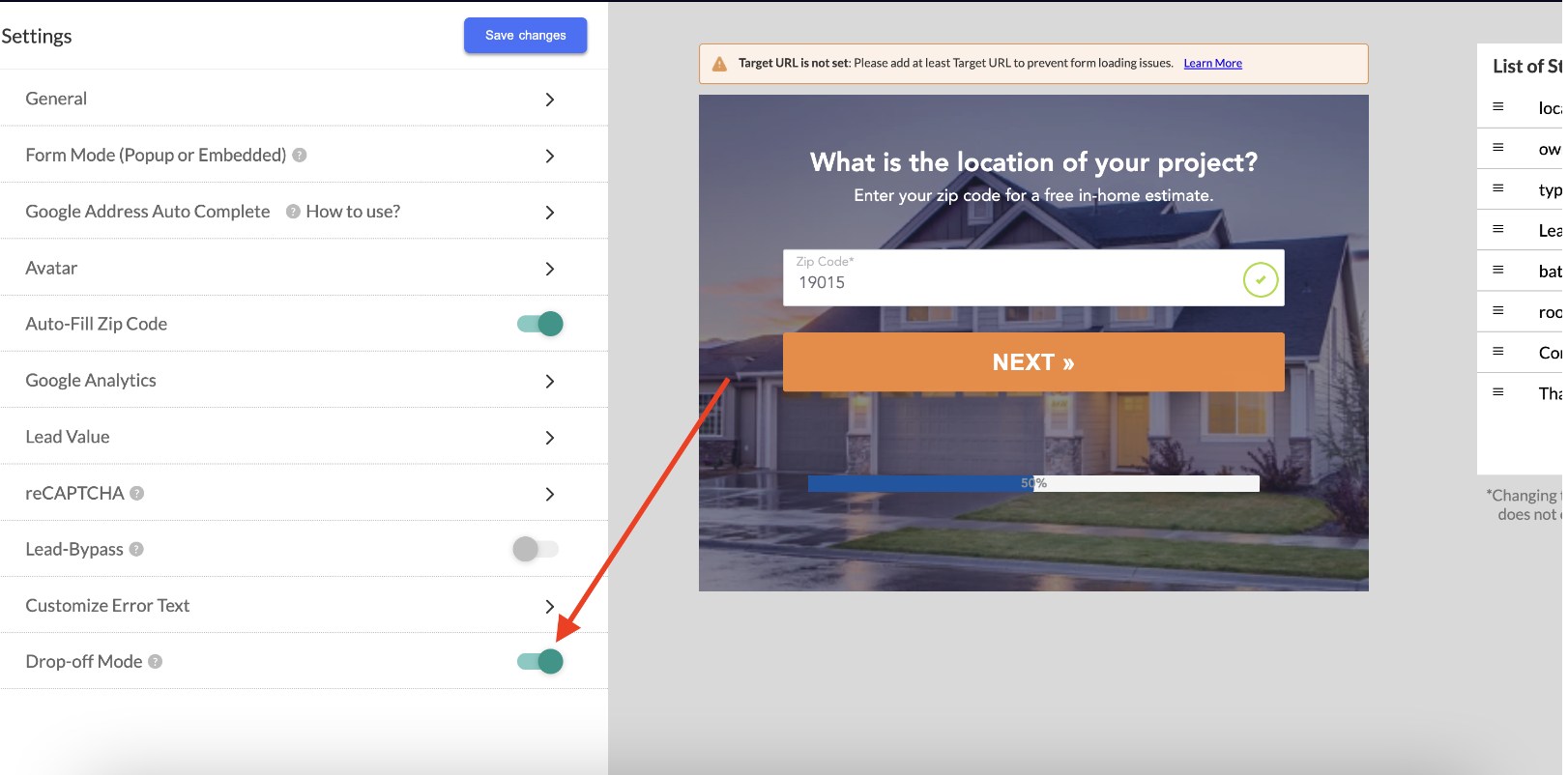
No visual UI changes will appear in the form itself, as this is a backend-only feature.
Drop-Off Mode vs. Allow Unverified Leads
While Drop-Off Mode and Allow Unverified Leads both help you recover data from users who didn’t complete your LeadForm, they operate differently.
Drop-Off Mode is triggered when a user reaches a form field step and enters either their email or phone number. If they abandon the form after that, and no further progress is made within 10 minutes, the system will push the captured data as a partial lead. This mode works whether or not phone verification is turned on, and it applies to any form where the contact field appears near the start or middle.
Allow Unverified Leads, on the other hand, only activates if phone verification is enabled. It applies when a user gets to the contact step, enters a phone number, and attempts but fails to complete OTP verification. In this case, the system still pushes the lead data, but with a separate tag indicating the phone number was unverified.
To summarize:
- Drop-Off Mode triggers based on email or phone field activity and general abandonment.
- Allow Unverified Leads is specific to phone verification and looks for partial completion of the OTP process.
- Both methods will push lead data with different markers to help you identify them inside your CRM or integration platform.
To learn more about Allow Unverified Leads, click here
Important
- Drop-Off Mode only pushes leads that submitted at least one contact field: either email or phone
- The lead must hit a form field step, not just question steps
- Partial leads are sent with appropriate tagging so you can filter or segment them in your CRM
- Drop-Off Mode does not interfere with full lead submissions or verified flows
Need Help?
If you encounter any issues or need assistance, contact us at support@leadcapture.io
.png)