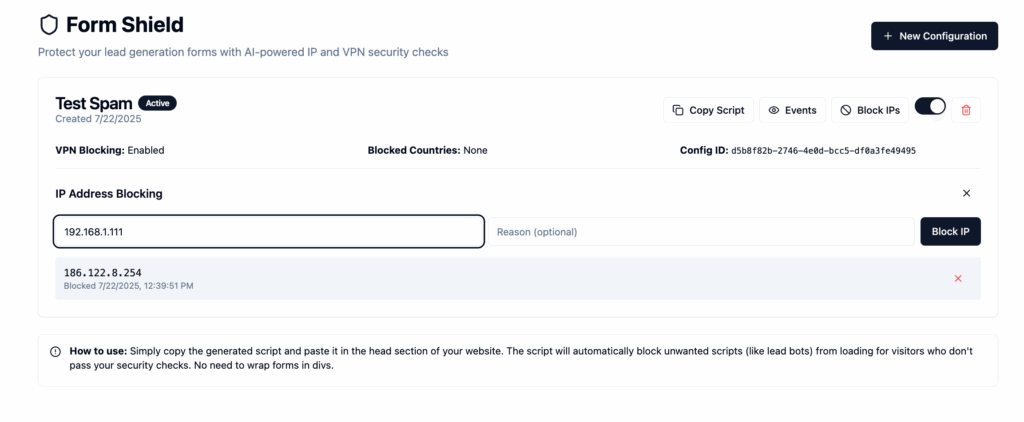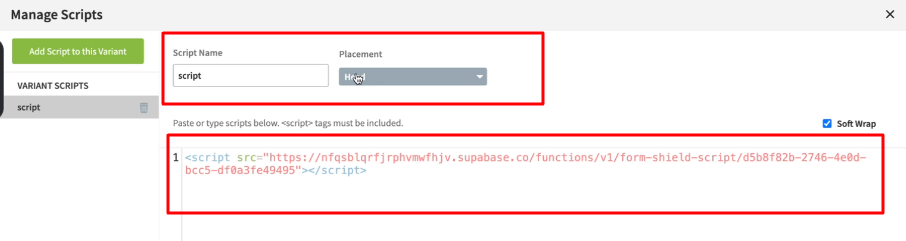Form Shield: Block Spam Before It Even Hits Your Form
Form Shield is a powerful way to stop spam at the source by blocking your lead form from loading based on a visitor’s IP address or location. Instead of filtering out spam after it enters your system, Form Shield prevents it from getting in at all.
Why Use Form Shield?
Spam leads waste time, increase your cost per lead (CPL), and erode trust with buyers. Traditional tools like CAPTCHA or filters help, but they still allow bad leads to enter your system.
Form Shield solves the root problem: it blocks the lead form entirely before spammy users can interact with it.
What Form Shield Can Do
- Block the form from loading based on IP address or geolocation.
- Block entire countries or regions from accessing the form.
- Works on any landing page (Unbounce, Leadpages, etc.)
- One-time script install, no maintenance needed.
- Track all blocking activity in real time.
- Use alongside OTP and email verification for maximum protection.
Step-by-Step Setup
1. Identify Spammy IPs
Inside your LeadCapture dashboard:
- Go to your lead form submissions.
- Look for repeat IPs or foreign traffic outside your target audience.
- Copy any suspicious IP addresses you want to block.

Tip: Export your lead list to scan for common IP patterns
2. Open the Form Shield Tool
- Go to AI Agents in your dashboard.
- Click Form Shield → Access Tool.

3. Block IPs or Regions
Inside the Form Shield dashboard:
- Click Blocked IPs.
- Paste the IP you want to block.
- (Optional) Add a reason for future reference.
Click Block IP.
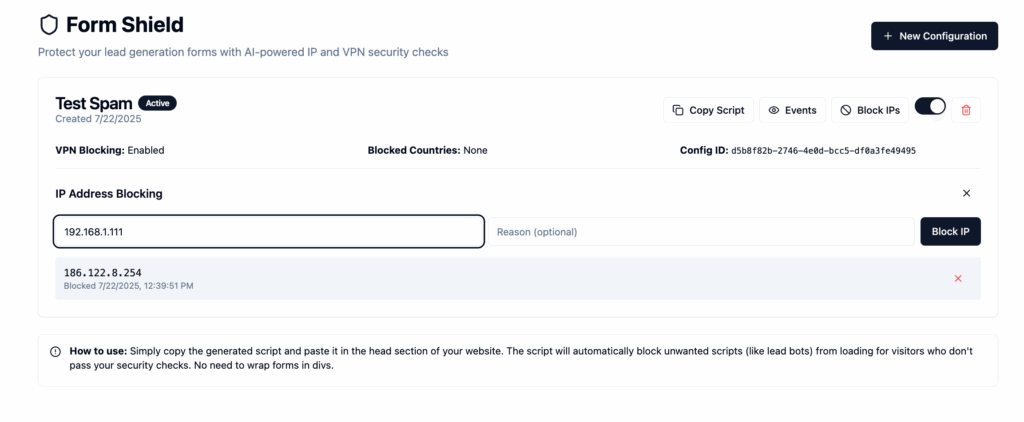
Blocked users will no longer see your form, they won’t even know it existed.
To block an entire country or region:
- Click Blocked Regions.
- Select the region you want to restrict.
- Click Save.
Unblock IPs or Regions
Need to remove an IP or region from your block list?
- Go to the Blocked IPs or Blocked Regions tab
- Click the (X) next to the IP or region you want to unblock
- Changes take effect immediately no need to re-add the script

Tip: After unblocking, do a hard refresh (Ctrl (or Cmmd)+Shift+R) if the form doesn’t appear right away.
4. Monitor Activity with Events
Form Shield logs every visit to your page whether a form was allowed, blocked, or accessed.
Use the Events tab to:
- Verify that blocks are working as expected
- See which IPs were blocked and when
- Spot patterns or new sources of spam

Helpful for ongoing lead quality monitoring or troubleshooting your setup.
Create a Configuration
Before you install Form Shield on your site:
- Click New Configuration.
- Give it a name (e.g. “Main Funnel Blocker”).
- Paste your IPAPI.co API token to detect IPs and locations.
- Leave it enabled.
- Click Create Configuration.

You usually only need one configuration, unless you're running multiple accounts or campaigns.
Add the Script to Your Landing Page
Once your configuration is live:
- Copy the Script

- Paste it before your LeadCapture Pixel Script.
You can place it either:
- Inside a code block on the page, or

In the <head> section of your page’s custom code.
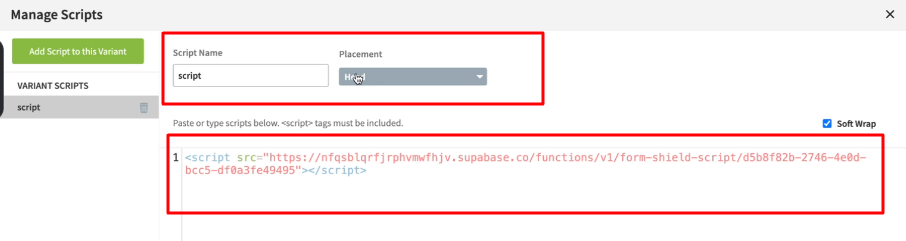
This ensures Form Shield runs before your form loads.
No need to re-install the script if you add more IPs later, it auto-updates.
Test Everything
- Visit the page from a normal IP, form should load.
- Visit using a blocked IP or VPN, form should be hidden.
- Confirm your form still submits correctly when visible.
Bonus: Use With OTP Verification
Form Shield blocks access by IP and region , but if someone gets through, our OTP phone verification adds a second layer.
Enable OTP to require real phone verification before form submission.
Final Thoughts
Spam leads don’t just cost you money, they break systems and erode trust. Form Shield gives you a simple, proactive way to take back control of your lead quality. If you're ready to stop form spam at the source, turn on Form Shield and let the right leads in.
Need Help?
If you get stuck or want us to block IPs manually:
Reach out to our support team support@leadcapture.io we’re happy to help!
.png)