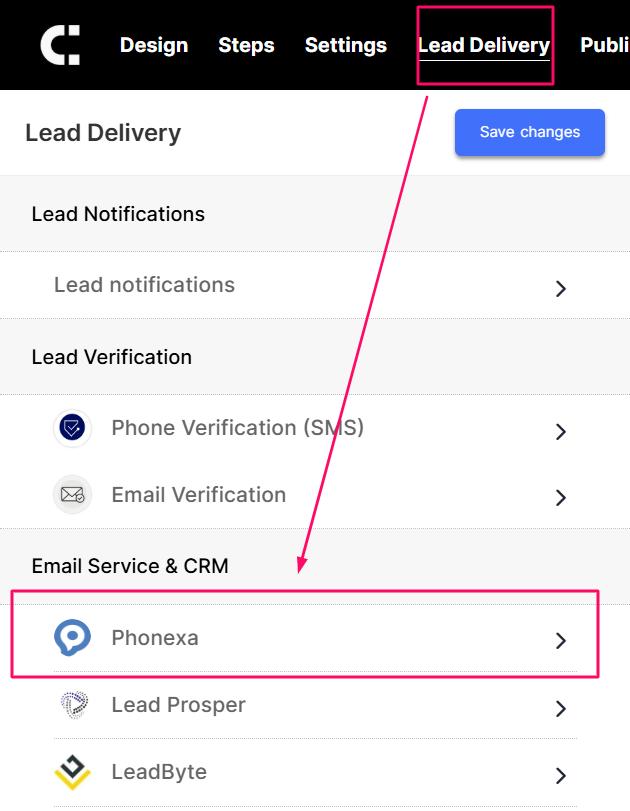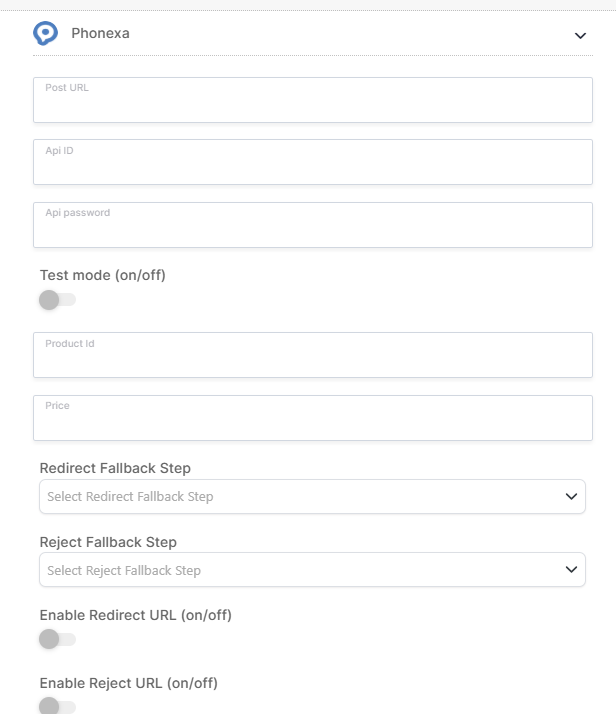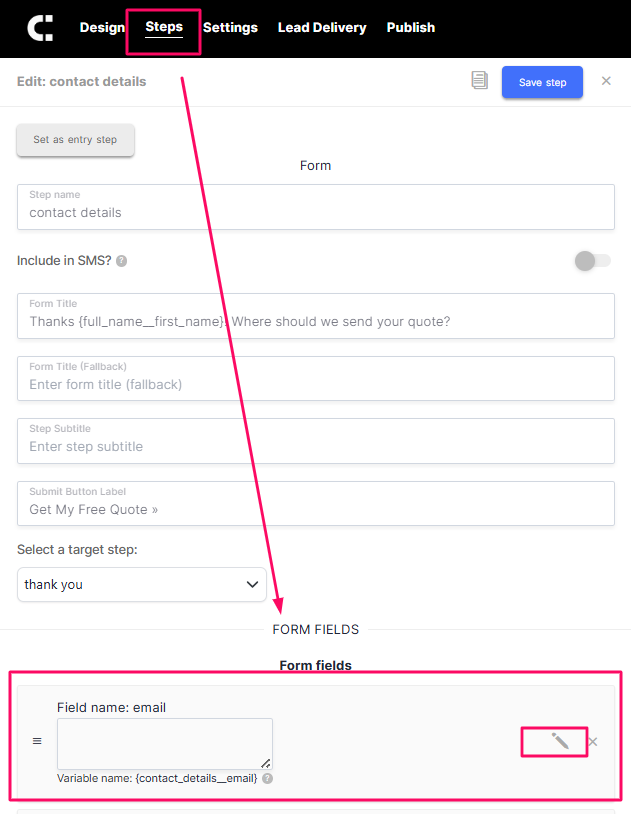Integrating with Phonexa
LeadCapture.io offers direct integration with Phonexa, allowing you to post leads in real time, map fields easily, and handle accepted or rejected leads dynamically.
Before You Begin:
You’ll need access to your Phonexa Lead Posting Guide, where you’ll find all the credentials and required field names, including:
- API Post URL
- API ID
- API Password
- Product ID
- Price
Step 1: Set Up Phonexa Lead Delivery
Go to your Form Settings inside LeadCapture.io.
Under the Lead Delivery tab, select Phonexa.
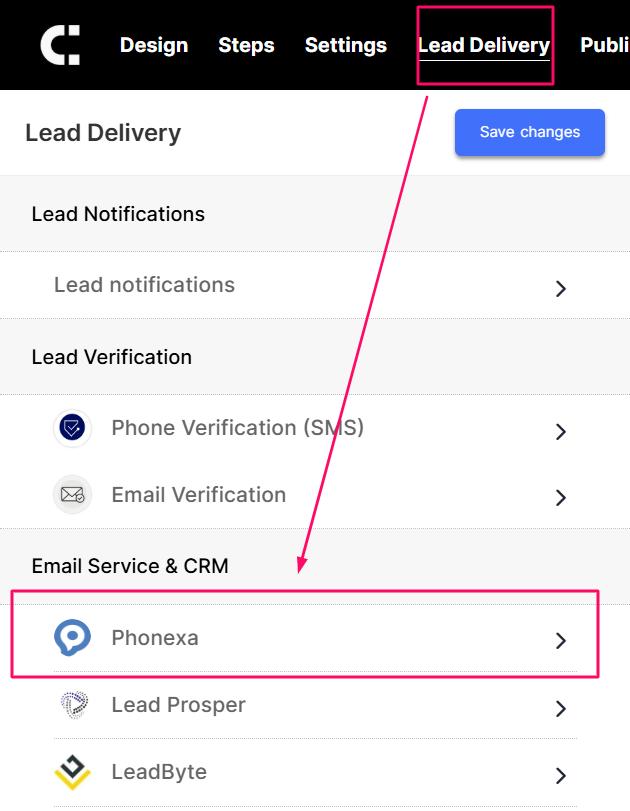
Enter the required details from your Phonexa Posting Guide:
- Post URL
- API ID
- API Password
- Product ID
- Price
Optionally toggle Test Mode on/off for testing submissions.
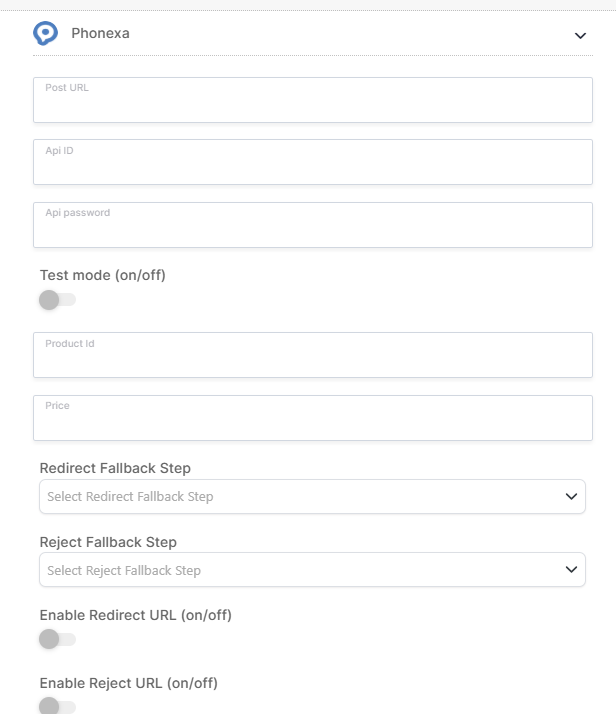
These values are unique to your Phonexa campaign and must be set according to your lead buyer’s requirements.
Step 2: Configure Dynamic Redirects (Optional)
Phonexa allows you to dynamically redirect leads based on whether they’re accepted or rejected:

Accepted Lead Redirect:
Enable this toggle to send users to a custom thank-you page after a successful submission, depending on the lead buyer's response.
Rejected Lead Redirect:
You can also enable redirecting rejected leads to a different URL.
Step 3: Field Mapping
Once the integration is added, you’ll need to ensure each input field in your form is mapped to the corresponding Phonexa field name. This tells the form where to send each data point (name, email, phone, etc.).
To map fields:
- Go to each step of your form that contains an input field (e.g., text, email, phone).
Under Form Fields, click the pencil icon to open its settings.
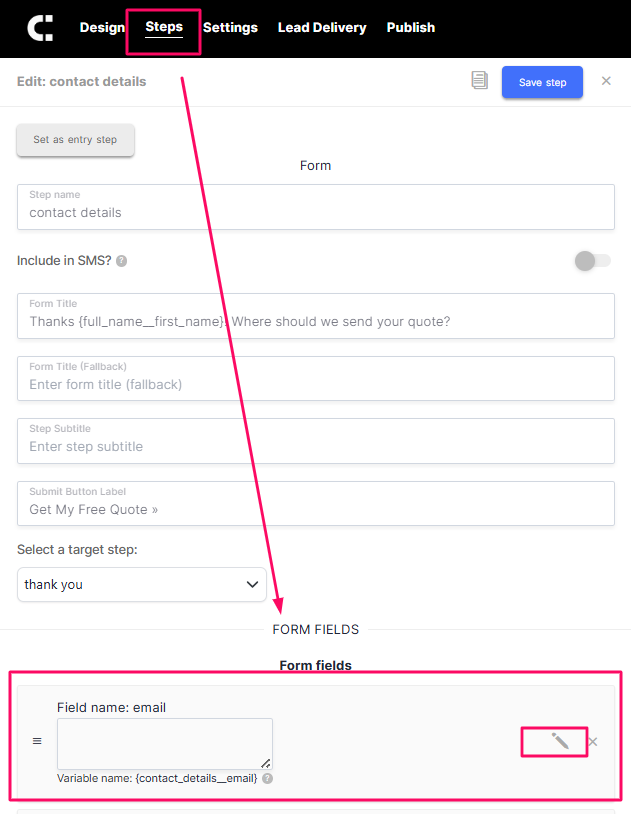
- Select Phonexa from the list.
- In the field name input, enter the exact parameter name shown in your Phonexa Posting Guide.
- Repeat this for each field you want to post to Phonexa.

Be precise: Field names are case-sensitive and must match what Phonexa expects.
For example, if the Posting Guide says
email_addressor
Question/Response Steps
If you’re using question-style steps, you’ll need to map each response manually using Advanced Options.

To do this:
- Go to the Steps tab of your form.
- Scroll down to the Advanced Options section.
- Select Phonexa from the list.
- In the field name input, enter the exact parameter name from your Phonexa Posting Guide.
- Repeat this for every question-style step you want to include in the lead delivery.
Need Help?
If you encounter any issues or need assistance, contact us at support@leadcapture.io
.png)