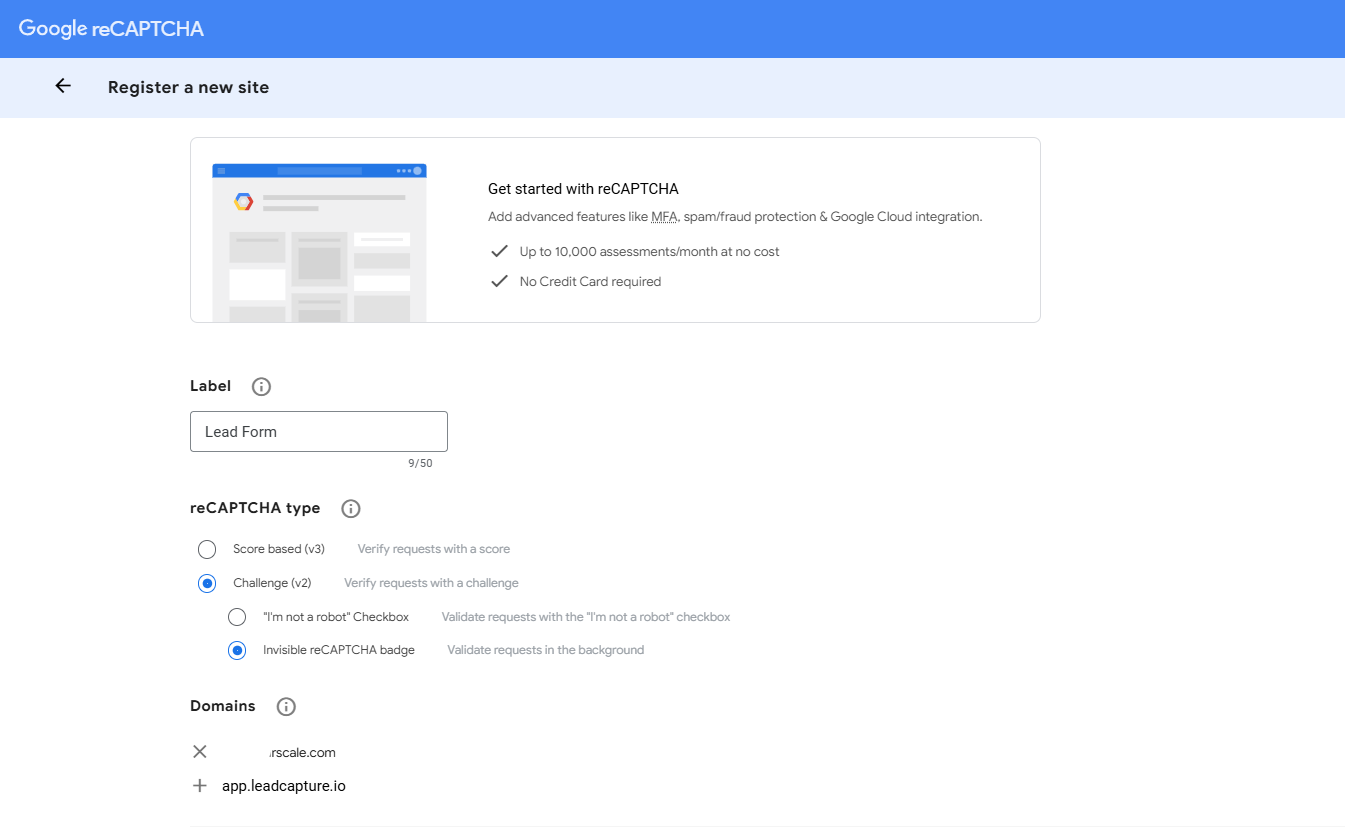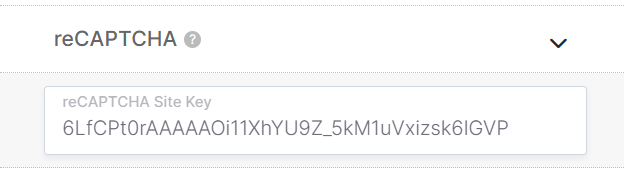How to Add Google reCAPTCHA to Your LeadCapture Form
Google reCAPTCHA is a security service that helps protect your LeadCapture forms from spam and bot submissions.
LeadCapture.io currently supports reCAPTCHA v2 using the Invisible reCAPTCHA badge. This version runs in the background and does not require users to click a checkbox or complete any visual challenges. It offers a seamless experience while still verifying each submission.
This guide will walk you through how to correctly generate your site key from Google, whitelist your domain, and connect reCAPTCHA to your LeadCapture form.
Step 1: Register Your Site in Google reCAPTCHA
Go to https://www.google.com/recaptcha/admin/create
Fill out the form using the following settings:
Label: Enter a name for your reference, like "Lead Form"
reCAPTCHA type:
- Select Challenge (v2)
Choose Invisible reCAPTCHA badge
Domains: Add the following domains
yourdomain.com(where the form is embedded)app.leadcapture.io(required for scripts to run)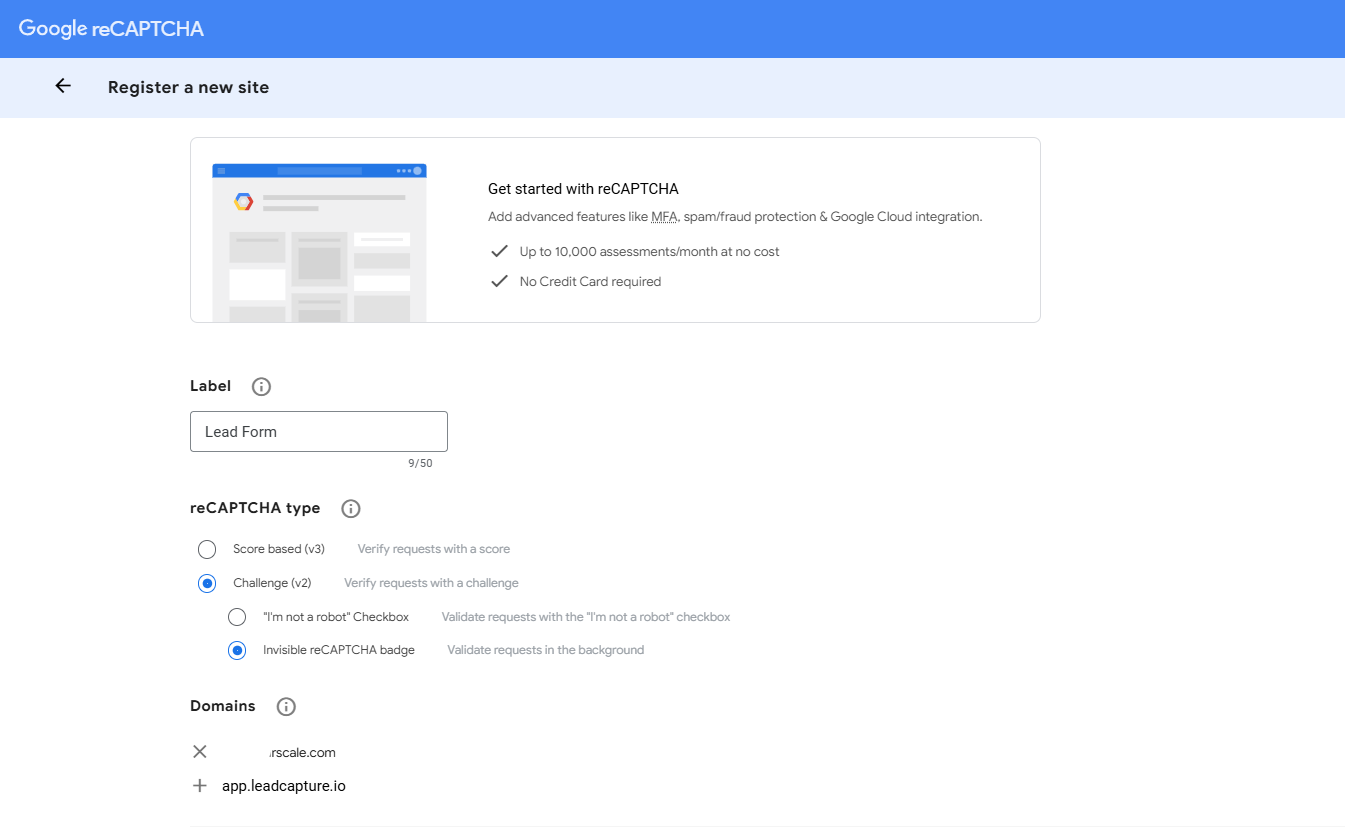
- Owners: Add your email address
- Accept the terms and click Submit
Step 2: Get Your Site Key
- After registration, Google will provide a Site Key and Secret Key
- Copy the Site Key only (you don’t need the Secret Key for LeadCapture)

Step 3: Add the Site Key to Your LeadCapture Form
- Log in to your account at https://app.leadcapture.io
- Open the form where you want to enable reCAPTCHA
- Click Settings tab, then scroll down to "reCAPTCHA"
Paste your Site Key into the reCAPTCHA field
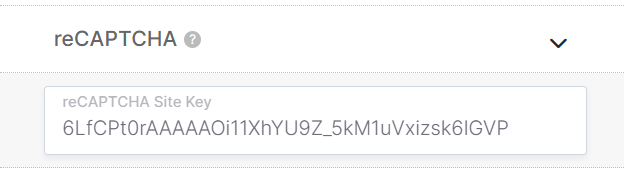
- Click Save
Step 4: Enable reCAPTCHA on a Form Step
Even after saving your Site Key, reCAPTCHA will not appear unless you enable it on a specific step of your form.
- Go to the form builder and open the step (it must be a form-style step) where you want reCAPTCHA to be shown
- Scroll to the bottom of the step
- Find the reCAPTCHA toggle and switch it ON

Step 5: Test Your Setup
- Visit the live version of your form
- You should see a small reCAPTCHA badge in the bottom-right corner of the page
- Submit a test entry to make sure everything works
- You can also log into Google reCAPTCHA Admin to confirm that verification requests are being logged
Troubleshooting
If you see “Invalid domain for site key”
This means your domain is not whitelisted correctly
Go back to your Google reCAPTCHA settings and make sure you’ve added both:
yourdomain.comapp.leadcapture.io
If you see “This site key is not enabled for the invisible reCAPTCHA”
- You may have selected the wrong reCAPTCHA type
- Go back and register a new key using v2 → Invisible reCAPTCHA badge
If reCAPTCHA does not appear at all
Confirm that it is enabled in the specific form step
Try doing a hard refresh on your browser:
- Windows:
Ctrl + Shift + R - Mac:
Cmd + Shift + R
- Windows:
- Try loading the form in Incognito mode to bypass caching or script blockers
Helpful Links
- Create a Site Key: https://www.google.com/recaptcha/admin/create
- Google reCAPTCHA Overview: https://cloud.google.com/security/products/recaptcha
- How to Fix the reCAPTCHA Error: "Invalid domain for site key"
.png)