Simvoly Integration Guide
Use this guide if you're looking to integrate LeadForms with Simvoly
Step 1: Ensure that the URL is set as a "Target URL" inside of LeadForms
Inside of LeadForms go to "Add to Site"
In the target URL page add your url. For example: https://yourdomain.simvoly.com/*
Step 2: Add Your LeadForms Pixel Script to the Header Section of the Site:
1) Inside of Simvoly, click on the Settings Gear

2) Click "Custom Code" then past the following script into the
<code><script async type="text/javascript" src="https://www.api.useleadbot.com/lead-bots/get-pixel-script.js"></script>

If the form is set to pop-up then that's all that you need to do. You can stop there. if you're looking to embed the form, then keep reading.
Step 3: If Embedding The Form Only
Click "Add Widget" on the right hand tools panel
Scroll down to "Other" and choose "Code"
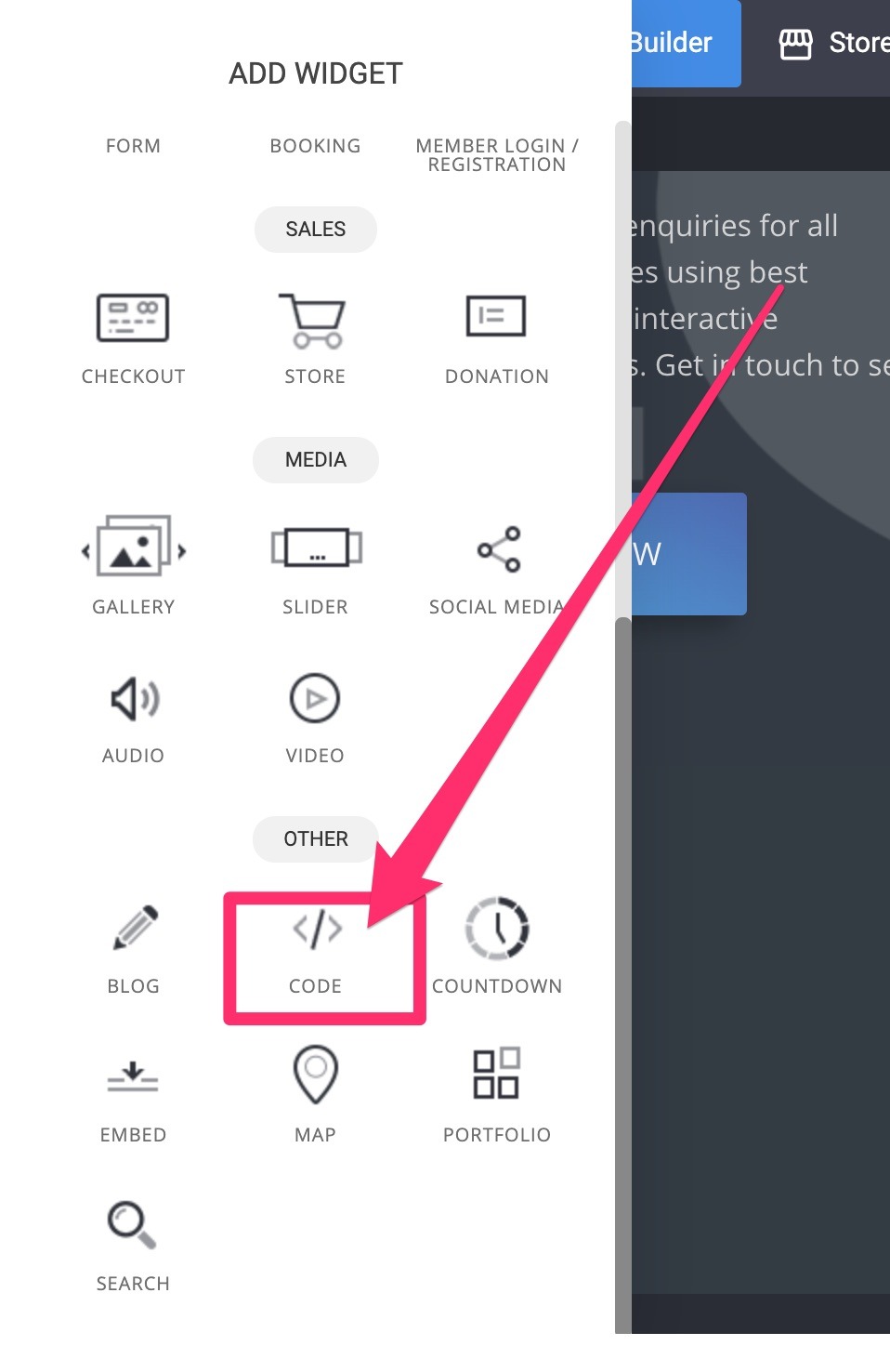
Drag the Code Widget anywhere into the page
Paste the following code into the box:
<code>
<!-- First form -->
.png)